1) Overview
Ozgar AI offers flexible integration options to seamlessly connect your application code and databases, enabling automated documentation generation and AI-driven chatbot interactions. Our platform provides dedicated connectors for IBM i (AS/400) environments, supporting both source code repositories and database instances. By defining a project within the Admin Portal, you establish a centralized knowledge base that organizes all connected assets and streamlines subsequent configurations and API endpoints.
2) Creating a New Project
-
Access the Admin Portal
Navigate to Management in the sidebar and select Projects.
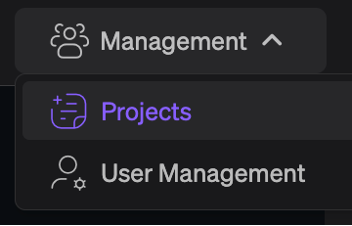
-
Add a Project
Click the + icon in the toolbar to open the New Project dialog.
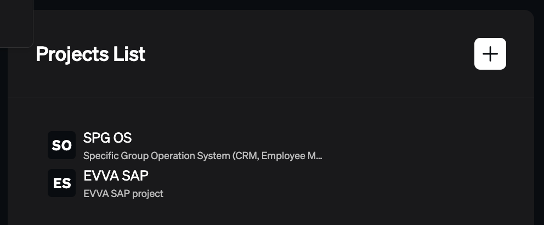
-
Enter Project Details
-
Name: A descriptive title for your project.
-
Description: A brief summary of the project’s purpose.
-
Project Key: A unique identifier used in configurations and API endpoints.
-
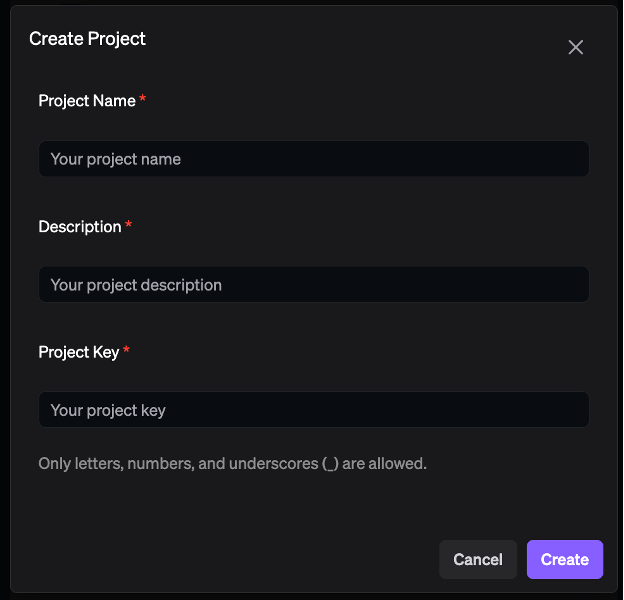
-
Verify Creation
After saving, the new project appears in the Projects list, resume with the connector setup.
3) Configuring Connectors
Each connector defines the parameters required to link Ozgar AI to your AS/400 environment. To add a connector:
-
Select Connector Settings
From the Projects list, click the target project’s Connector Settings action.
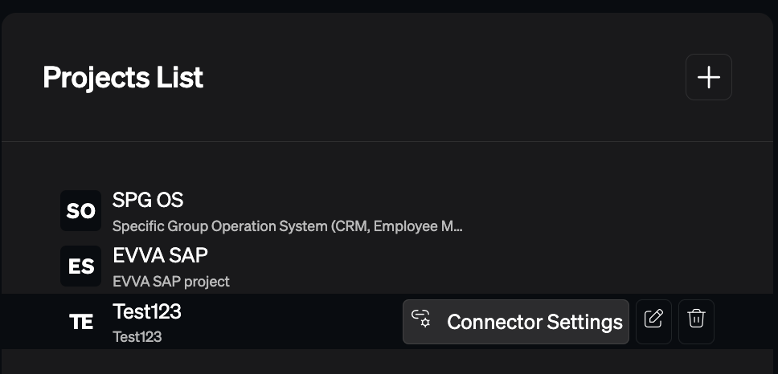
-
Add a Connector
Press the + button to display available connector types:-
AS/400 Source (for source code access)
-
AS/400 Database (for direct database integration)
-
AS/400 Program (for program-level insights)
-
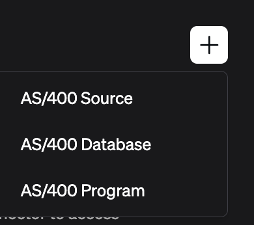
-
Define Connection Parameters
For each connector, supply:-
Connector Name: A clear, human-readable label.
-
Description: Optional details about the connector’s role.
-
Host: The hostname or IP address of the AS/400 system.
-
User / Password: Credentials with appropriate access rights.
-
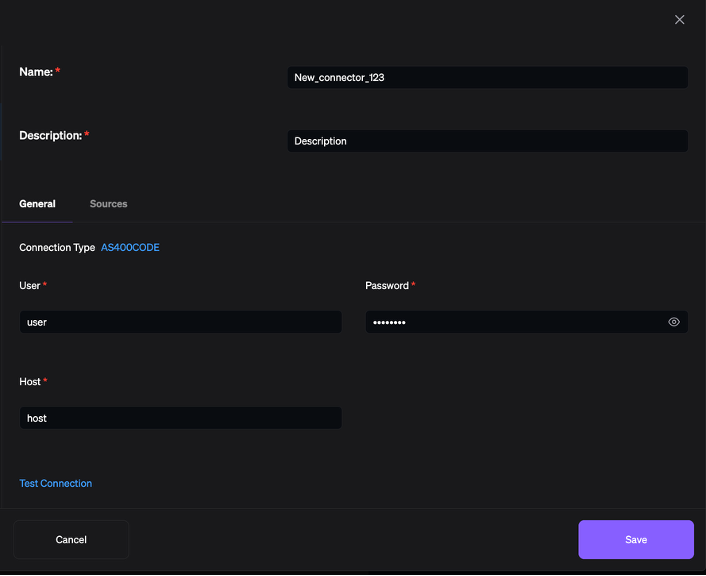
-
Test and Save
Click Test Connection to verify connectivity. Once the test succeeds, select Save to persist the configuration.
4) Next Steps
With your project and connectors in place, Ozgar AI automatically ingests code and database schemas into the project’s knowledge base. You can now leverage the automated documentation tools or configure the AI chatbot to for your AS/400 application.
